Many times it might have happened with you that Safely remove
hardware icon disappears from the system tray and you are unable to
safely remove your USB/Pen drive. Pulling out the USB/Pen drive is not
recommended in such a case as it might prove to be harmful for the life
of your USB/Pen drive.
There is a setting for the USB drives which tells the OS how to optimize their usage. Either it is optimized for Quick Removal or for Performance. To check it, do the following:
- Right click on the USB drive icon in My Computer.
- Select the Hardware tab.
- Select your USB drive and click on Properties.
- Now click on Policies tab.
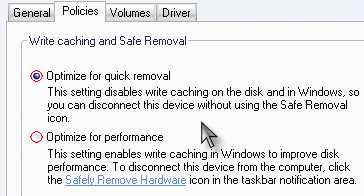
Optimize for Quick removal
This setting disables write caching on the disk so that you can disconnect this drive without using the Safely Remove Hardware icon.
Optimize for Performance
This setting enables the write caching on the disk so as to improve
disk performance. To disconnect this drive, you should use the Safely Remove Hardware icon so as not to hurt your USB drive.
So this tutorial is about how to safely remove your USB drive if the
Safely Remove Hardware icon disappears from the system tray when the USB
drive is optimized for performance. Otherwise you can safely remove it
right away. This works on Windows XP and it should work on Windows
Vista too (I haven’t tried it though).
Method #1
Start > Run > Type in RunDll32.exe shell32.dll,Control_RunDLL hotplug.dll
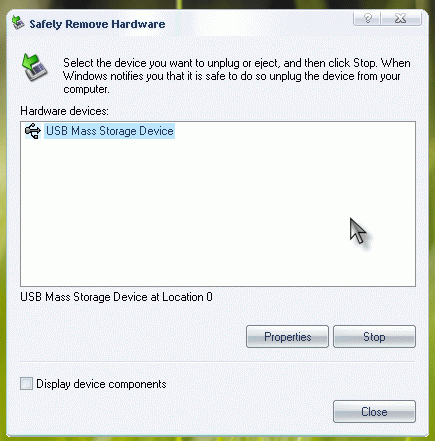
This will bring up the same dialog box which comes when the icon in
the system tray is clicked. Now you can safely stop your USB drive and
get it out of the USB port.
Method #2
Method #1 can’t be remembered always as to type in everytime you are in a similar scenario. You can try the following steps :
- Right Click on My Computer.
- Select Manage.
- Select USB Mass Storage Device under the USB Controller.
- Right Click and Disable it.
- Remove your USB drive and Enable it again
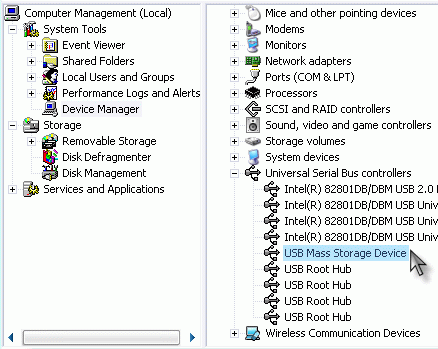
If you forget to Enable it again, then you won’t be able to use any of your USB drives unless you enable it again.
Method #3
If you find yourself in the same situation repeatedly then you can
make a shortcut for it. Just create a batch file with the content RunDll32.exe shell32.dll,Control_RunDLL hotplug.dll
Executing this batch file will show up the dialog box where you can
stop your USB drive. You can even create a shortcut to this batch file
and place it where it is easy accessible for you.
Still you need any sort of help, feel free to ask in the comments.

No comments:
Post a Comment