Since our college is in the outskirts of
city and there is no provision of internet in our hostel, the only way
to get connected to internet is to access internet through one of the
dial up services like AirTel, Idea, BSNL etc. This tutorial shows how to
access internet through AirTel Mobile Office (MO) on
your computer (Desktop/Laptop) via Data Cable / Bluetooth. I have cover
here the method of setting up a Nokia phone (my Nokia 3230) on windows
with the help of Nokia PC Suite. If you want to setup connection without
installing PC Suite, then you will need to contact AirTel for providing
you manual settings. Apart from this, I will be only using the PC Suite
to setup access for the first time and then there is no need of PC
Suite software.
Setup AirTel Mobile Office via Bluetooth
- Install Nokia PC Suite on your computer.
- Switch Bluetooth ON on your computer & mobile phone and make sure both the devices are able to detect each other. If they are not being detected, then you can try enabling discovery in your bluetooth settings (on computer).
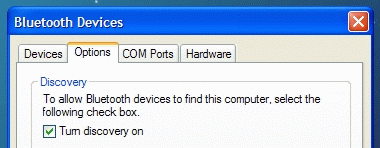
- After being detected, your Nokia phone will itself appears as connected on PC Suite. If not, click Get Connected and select Bluetooth. You should be able to connect your phone now.
- Select Connect to the Internet option.
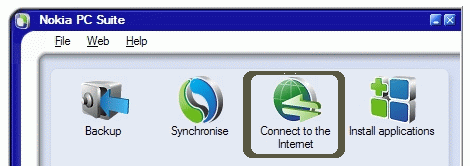
- Select Settings.
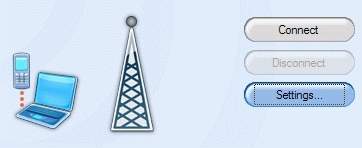
- Select your Modem (Standard Bluetooth over Modem link).
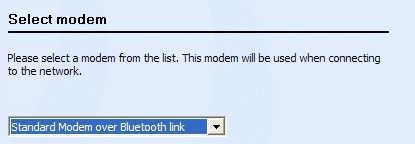
- Select network operator (in our case, its AirTel India).
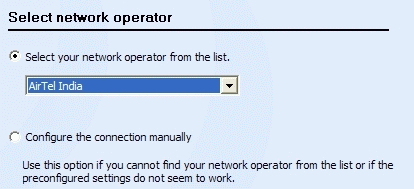
- Now click Connect and you will be live on the internet.
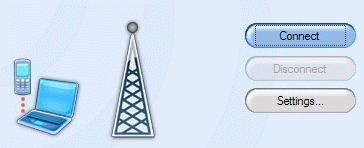
Setup AirTel Mobile Office via Data Cable
- Install Nokia PC Suite on your computer.
- Connect the phone to the computer via Data Cable.
- Your Nokia phone will itself appears as connected on PC Suite. If not, click Get Connected and select Cable connection. You should be able to connect your phone now.
- Select Connect to the Internet option.
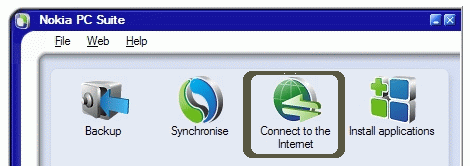
- Select Settings.
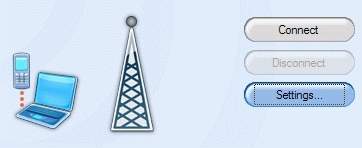
- Select your Modem (Nokia 3230 USB Modem).
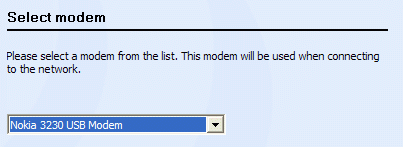
- Select network operator (in our case, its AirTel India).
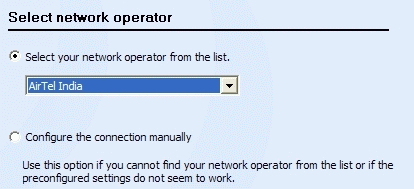
- Now click Connect and you will be live on the internet.
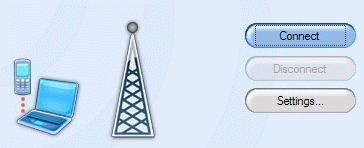
Pretty easy! Isn’t it. Now that you have setup the settings, you can
un-install PC Suite and continue using it. One more reason of not using
PC Suite to connect to internet is that you will have to keep the One Touch Access window open all the time. Here is how to do it.
In Win XP :
- Open My Network Places by clicking on the desktop icon and if the icon is not there, then open My Computer and then pressing the UP button and you will see the My Network Places.
- On the left column, select View Network Connections.
- You can now see icons for DialUp connections you just setup.
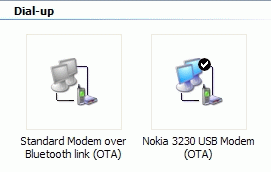
- Right Click and Create Shortcut on Desktop.
- You can now use this shortcut to connect to internet. (Leave Username & Password blank)
In Win Vista :
It should be in the View Network Connections only. Look around and make your way out simlilarly as described in case of Win XP.
If you are facing any issues in connecting internet through this
method, then let me know about it and I will try my best to help you.

No comments:
Post a Comment